
Change Package Name IOS and Android – Flutter mobile app developers must choose a package name carefully. The package name distinguishes your app from others and prevents conflicts. After publishing, iOS and Android apps cannot change their package names. However, renaming the company or app during development may require changing the package name. Flutter lets you change the package name for iOS and Android platforms.
Package Name in Flutter: What You Need to Know
Let’s discuss package names in Flutter first. The company and app names make up a package name, which identifies your app. The package name com.example.myapp is the company name and the app name. The app store and user’s device identify your app by package name.
Why Change Package Name
Change your application package name for many reasons. Rebranding your app is a common reason. If your company or product name changes, so must the package name. To avoid conflicts with similar applications, change the package name. Finally, changing the package name can help you release a new application version with a different package name.
Steps to Change Package Name in Flutter
Flutter package name changes are simple. Update the package name in AndroidManifest.xml and Info.plist. Follow these steps:
- Load your Flutter project into Android Studio or Visual Studio Code.
- The android folder contains
AndroidManifest.xml. - Edit AndroidManifest.xml and find the package attribute in the manifest element to change the package name.
AndroidManifest.xmlshould be saved and closed.- Open the Runner.xcworkspace file in Xcode in the ios folder.
- Find and open Info.plist in the Xcode project.
- Replace
Info.plistBundle Identifier key with the desired package name. - Information should be
info.plistfile and exit.
Change Package Name in Android
Android change package name require updating the AndroidManifest.xml file. The package name is in your application AndroidManifest.xml file. Android package name changes:
- Open your Flutter project in Android Studio.
- Locate the android folder and open the
AndroidManifest.xmlfile. - The package attribute in the manifest element in AndroidManifest.xml should be changed to the new package name.
- Save the
AndroidManifest.xmlfile and close it.
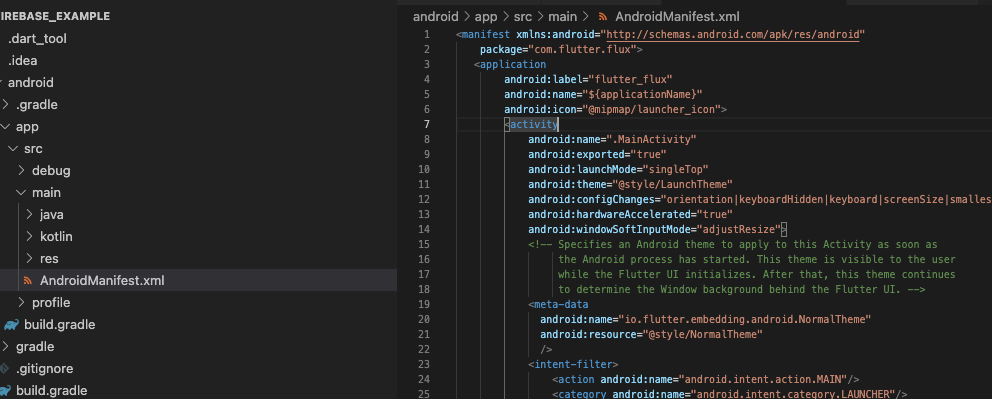
Change Package Name in iOS
iOS package name changes require updating the Info.plist file. Info.plist contains your application’s package name. iOS package name change:
- Open Runner.xcodeproj in Xcode in your Flutter project ios folder.
- In the Xcode project, locate the Info.plist file and open it.
- Change the Bundle Identifier key in Info.plist to the new package name.
- Save the
Info.plistfile and close it.
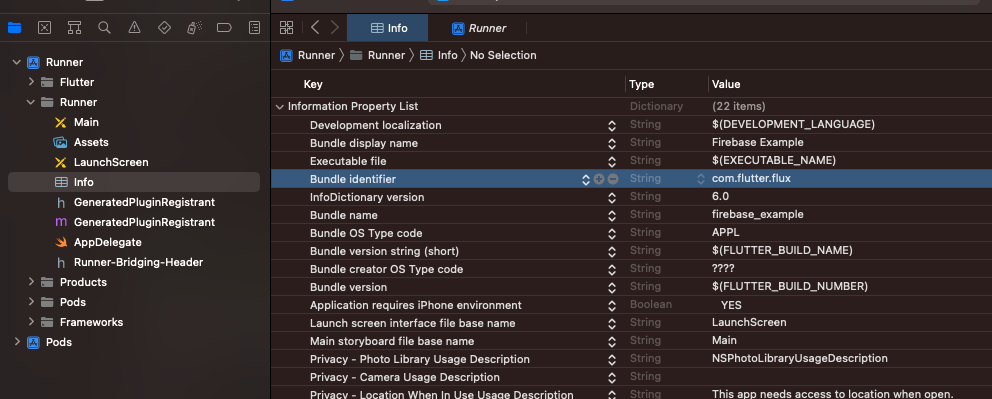
Common Errors and Solutions
When changing the package name, there are some common errors that you may encounter. Here are some of the most common errors and their solutions:
Error 1: Gradle sync failed: Package name com.example.appname used in AndroidManifest.xml conflicts with the package name com.example.oldappname in Flutter.
Solution: The AndroidManifest.xml file package name must be updated to avoid this error. Fix this error by following section 4’s instructions.
Error 2: Failed to build iOS app: Error: No profiles for com.example.appname were found.
Solution: If you haven’t updated the Bundle Identifier key in Info.plist, this error occurs. Fix this error by following section 5’s instructions.
Testing the Change Package Name
To make sure your app works after changing the package name, test it thoroughly. Test these:
- Build and test on Android and iOS devices/emulators.
- Check the app store listing for the new package name.
- Check push notifications after changing package names.
Change Package Name using change_app_package_name Package
The change_app_package_name package makes changing Flutter package names easier and more automated. A command-line tool in this package automates package name changes on Android and iOS.
The change_app_package_name package can be used step-by-step:
- Add the package to your
pubspec.yamlfile:
dependencies: change_app_package_name: ^1.1.0
- Run
flutter pub getto download the package. - Enter your project’s root directory in the terminal.
- Change package names with this command:
flutter pub run change_app_package_name:main com.new.package.name
Replace com.new.package.name with your new package name.
- The tool updates the package name in AndroidManifest.xml, Info.plist, and the project directory structure.
- Clean the project after the tool changes the package name:
flutter clean
- To verify the package name change, build and run your apps.
The change_app_package_name package may not work with some third-party packages. After changing the package name with this package, you must test your application thoroughly.
Conclusion
Flutter app change package name require AndroidManifest.xml and Info.plist updates. A unique package name helps users find and download your app. Make sure your app works after changing the package name. These steps change your Flutter app’s Android and iOS package name. read too 3 Steps to Create Animation Splash Screen in Flutter






