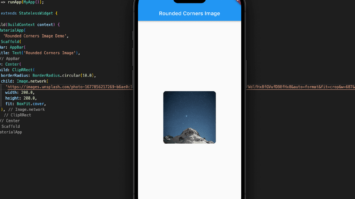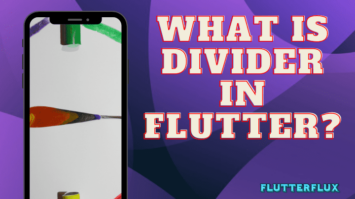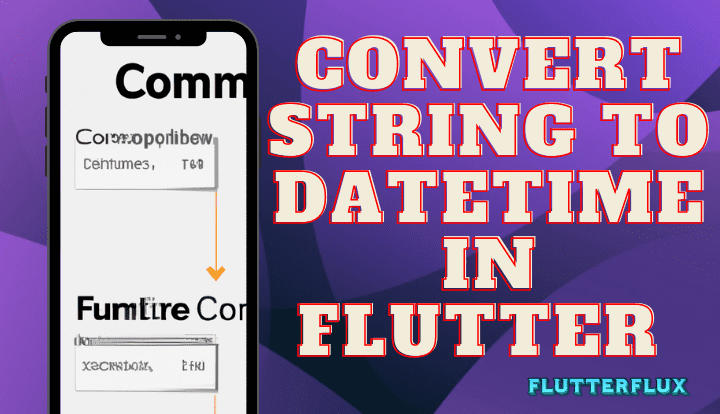
String to DateTime in Flutter – DateTime is a built-in class in the Flutter framework that represents a particular instant in time by incorporating both date and time information into its representation. It enables you to work with dates and timings in your Flutter application and perform different operations on those dates and times, including formatting, comparing, and arithmetic.
The DateTime class includes constructors to generate new instances based on the current system time, a specified day and time, or a Unix timestamp. The year, month, day, hour, minute, second, and millisecond of a DateTime object may also be accessed.
here’s a complete example that demonstrates how to Convert String to DateTime in Flutter it back into a string using the DateFormat class:
String dateString = '2022-03-08 14:30:00'; // sample date string DateTime dateTime = DateTime.parse(dateString); // convert string to DateTime
The parse() constructor returns a DateTime object from the dateString variable in the given example.
The parse() constructor must understand the date string format. The date string above is YYYY-MM-DD HH:mm:ss. Converting a string to a DateTime object may need a separate technique if its format is different.
here’s a complete example of converting a String to DateTime in Flutter:
import 'package:flutter/material.dart';
void main() => runApp(FlutterFluxApp());
class FlutterFluxApp extends StatelessWidget {
@override
Widget build(BuildContext context) {
String dateString = '2022-03-08 14:30:00'; // sample date string
DateTime dateTime = DateTime.parse(dateString); // convert string to DateTime
return MaterialApp(
home: Scaffold(
body: Center(
child: Text('Date: $dateTime'),
),
),
);
}
}
This FlutterFluxApp widget utilizes the DateTime.parse() constructor to convert 2022-03-08 14:30:00 to a DateTime object. String to DateTime in Flutter a Text widget.
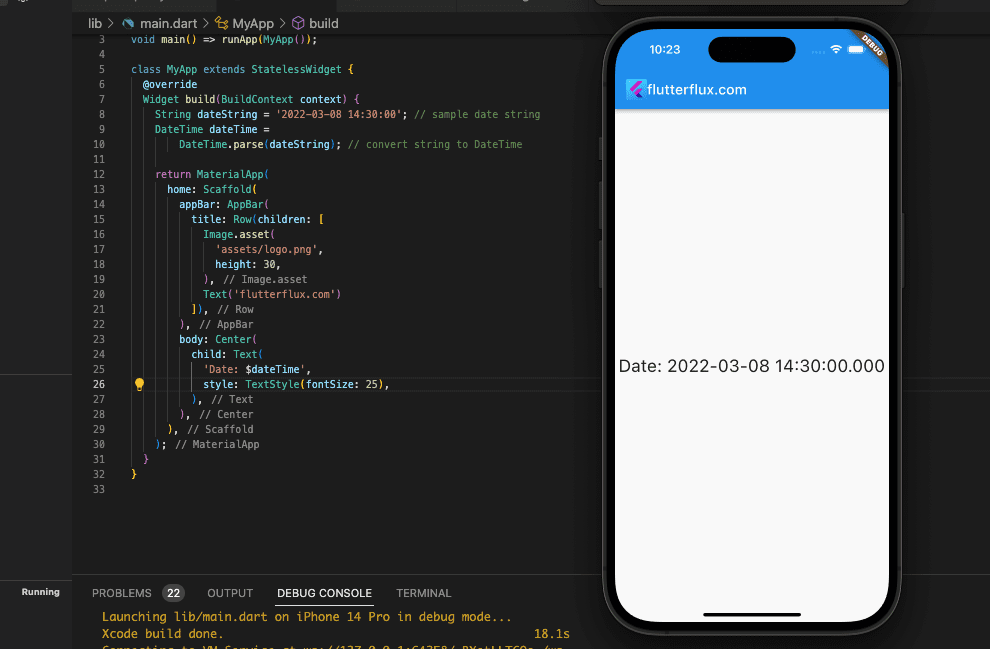
Any string that meets the requirements of the parse() constructor may be used in lieu of the example date string 2022-03-08 14:30:00.
Compare Two DateTime in Flutter
Flutter includes the DateTime class, which has methods for comparing datetime data.
Here are some examples:
- To compare if two DateTime values are equal:
DateTime date1 = DateTime(2022, 01, 01);
DateTime date2 = DateTime(2022, 01, 01);
if (date1 == date2) {
print('The two dates are equal.');
}
- To check if one DateTime value is before another:
DateTime date1 = DateTime(2022, 01, 01);
DateTime date2 = DateTime(2022, 01, 02);
if (date1.isBefore(date2)) {
print('$date1 is before $date2.');
}
- To check if one DateTime value is after another:
DateTime date1 = DateTime(2022, 01, 01);
DateTime date2 = DateTime(2022, 01, 02);
if (date2.isAfter(date1)) {
print('$date2 is after $date1.');
}
- To check if one DateTime value is between two other values:
DateTime date1 = DateTime(2022, 01, 01);
DateTime date2 = DateTime(2022, 01, 10);
DateTime date3 = DateTime(2022, 01, 05);
if (date3.isAfter(date1) && date3.isBefore(date2)) {
print('$date3 is between $date1 and $date2.');
}
Here are only a few example of utilizing the DateTime class in Flutter to do comparisons between two datetime data. Always go to the official Flutter docs for further information on the library’s features and capabilities.
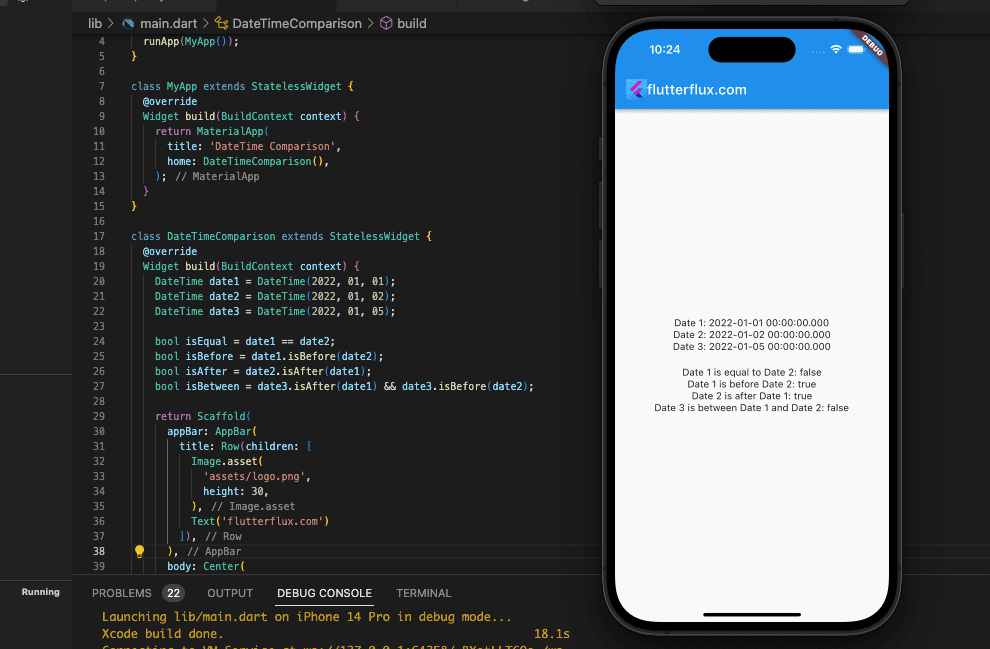
Complete Flutter code that demonstrates how to compare datetime values using the DateTime class:
import 'package:flutter/material.dart';
void main() {
runApp(MyApp());
}
class MyApp extends StatelessWidget {
@override
Widget build(BuildContext context) {
return MaterialApp(
title: 'DateTime Comparison',
home: DateTimeComparison(),
);
}
}
class DateTimeComparison extends StatelessWidget {
@override
Widget build(BuildContext context) {
DateTime date1 = DateTime(2022, 01, 01);
DateTime date2 = DateTime(2022, 01, 02);
DateTime date3 = DateTime(2022, 01, 05);
bool isEqual = date1 == date2;
bool isBefore = date1.isBefore(date2);
bool isAfter = date2.isAfter(date1);
bool isBetween = date3.isAfter(date1) && date3.isBefore(date2);
return Scaffold(
appBar: AppBar(
title: Text('DateTime Comparison'),
),
body: Center(
child: Column(
mainAxisAlignment: MainAxisAlignment.center,
children: [
Text('Date 1: ${date1.toString()}'),
Text('Date 2: ${date2.toString()}'),
Text('Date 3: ${date3.toString()}'),
SizedBox(height: 20),
Text('Date 1 is equal to Date 2: $isEqual'),
Text('Date 1 is before Date 2: $isBefore'),
Text('Date 2 is after Date 1: $isAfter'),
Text('Date 3 is between Date 1 and Date 2: $isBetween'),
],
),
),
);
}
}
Conclusion
To better manage and control dates and timings in their apps, Flutter developers may turn to the essential DateTime class. It has a number of methods and attributes that let programmers deal with time zones, format dates, compare dates, and perform arithmetic operations on dates.
Since Flutter now has built-in support for DateTime, it is simpler for programmers to create time-sensitive apps. In addition, Flutter’s extensive library of widgets and plugins simplifies the UI management of dates and times. String to DateTime in Flutter class is a great tool for building strong and dependable time-related apps.