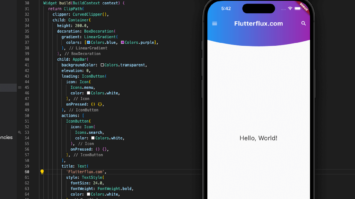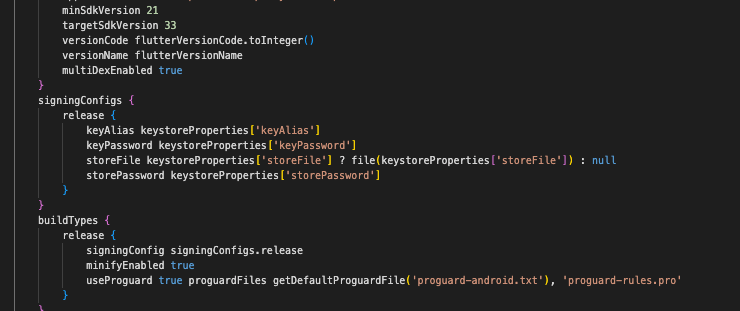
How to fix signing config release not found – Signing Config Flutter is signs Android apps before distribution. Android apps must be digitally signed before being installed. This verifies the app.
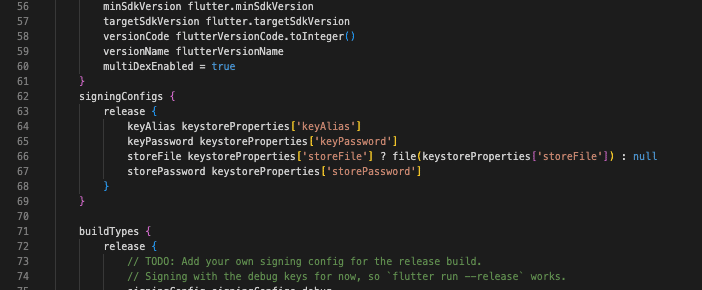
The signing configuration includes the following parameters:
- Keystore file: This file holds the app’s signed digital certificate.
- Key alias:Digital certificates have unique identifiers.
- Key password: Digital certificate password.
- Store password: Keystore file password.
The build.gradle file’s signature parameters ensure a fully signed Android app. This protects your app’s validity and boosts consumer trust.
In most cases, though, the Gradle build system will encounter the Signing Config Release not Found problem if it is unable to locate the signing configuration for the release build.
Fix Signing Config Release not Found with these steps:
- Ensure sure your app-level build.gradle has a signing configuration. Add the following code to build.gradle to define signing configuration:
android {
...
signingConfigs {
release {
keyAlias 'your_alias'
keyPassword 'your_password'
storeFile file('path_to_keystore_file')
storePassword 'your_keystore_password'
}
}
...
}
- Verify the signing configuration keystore file path. Check the path and keystore file location.
- Run the release build job with the right signing setup. You may do this by adding the following code to your build.gradle file:
android {
...
buildTypes {
release {
signingConfig signingConfigs.release
...
}
}
...
}
- Clean and rebuild your Android Studio project. Choose “Clean Project” and “Rebuild Project” from the “Build” menu.
- Try a new keystore file and signing setup if none of the above work.
Conclusion
Signing Config Release not Found Flutter app lets you distribute it via app stores or other means. A signing key and project configuration are needed to sign your app. Update your build.gradle file, add the key to your keystore, and configure your Flutter app’s build settings. After completing these steps, you can securely build and distribute your app to consumers.
Signing your Flutter app is an important part of the development process, and by following best practices, you can ensure that your app is secure and ready for public distribution. read too How to Remove Special Characters from String Flutter