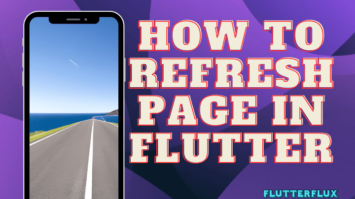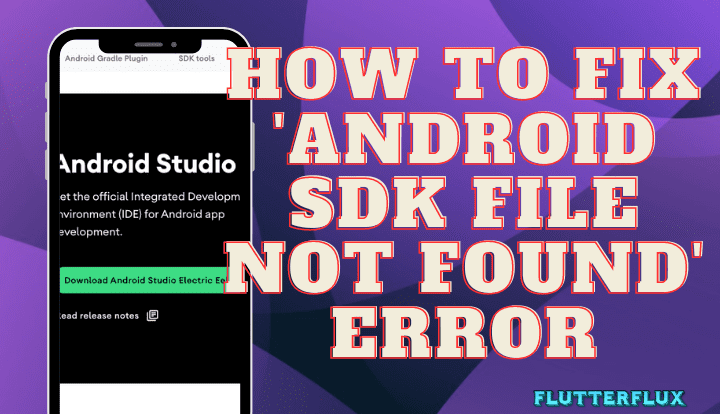
Android SDK File Not Found – Android SDK is required to build Flutter apps. The Android SDK contains tools for developing and running Android apps. The Android SDK file may not be found in Flutter, preventing developers from building and running their apps.
We’ll discuss this issue’s causes and some practical solutions in this article.
Understanding Android SDK
Android apps require tools and libraries from the Android SDK. It includes Android SDK, platform, and system images. Platform tools manage Android devices and deploy apps, while SDK tools build, test, and debug Android apps.
You get command-line tools with the Android SDK. ADB (Android Debug Bridge) lets you debug Android devices.
Causes of Flutter “Android SDK file not found” error
Flutter “Android SDK file not found” error can occur for many reasons. Causes include:
- Machine lacks Android SDK: Flutter needs the Android SDK to build and run Android apps.
- Android SDK is misconfigured: If your Android SDK is not properly configured, Flutter may not find the necessary files. If the environment variables are incorrect, Flutter may not find the Android SDK files.
- The “Android SDK file not found” error may occur if you’re using an outdated Flutter SDK that’s incompatible with the latest Android SDK.
Fixing Flutter “Android SDK file not found” issue
Flutter has several ways to fix the “Android SDK file not found” error. You can try these practical solutions:
Installing the Android SDK
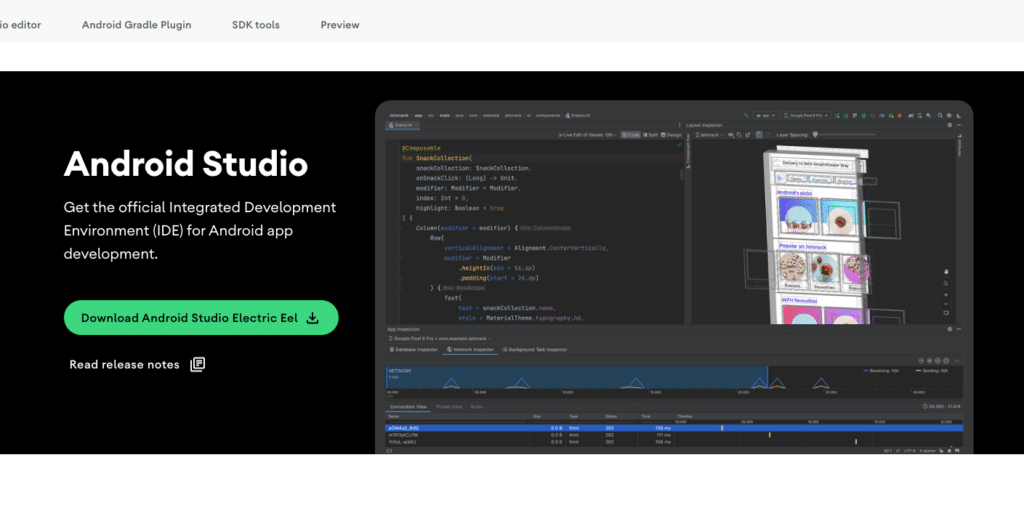
You can download Android SDK from Official website. Follow the installation instructions after downloading the SDK. After installation, Flutter should allow Android SDK file access.
Configuring the Flutter environment variables
If Flutter can’t find files after installing the Android SDK, configure environment variables. Here’s how:
- System Properties is your computer’s window.
- “Environment Variables” is under the “Advanced” tab.
- Locate the “Path” variable under “System Variables” and click “Edit.”
- You would add “C:\Android\platform-tools” and “C:\Android\tools” to the list of paths if the Android SDK is installed there.
- To save, press “OK.”
- For changes to take effect, restart your computer.
After configuring the environment variables, run “flutter doctor” again to see if the problem is fixed.
Updating the Flutter SDK
“Android SDK file not found” may occur with older Flutter SDK versions. For compatibility with the latest Android SDK, update your Flutter SDK.
To update your Flutter SDK, follow these steps:
- Launch a terminal.
- Enter “flutter upgrade”.
- Await the upgrade.
- After the upgrade, run “flutter doctor” again to verify.
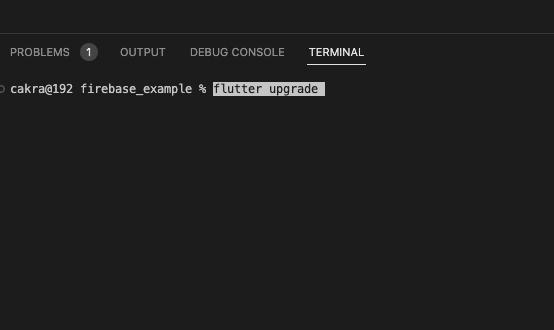
Conclusion
Flutter “Android SDK file not found” issue may be caused by a missing Android SDK, improper environment variable configuration, or an outdated Flutter SDK.
Installing the Android SDK, configuring environment variables, and updating your Flutter SDK are all practical solutions.
This blog post should help you fix Flutter’s “Android SDK file not found” error and keep making great mobile apps. read too 6 Steps to Fix Unable to Load Asset Flutter